Error Messages
Error: File format is not valid
A beta feature in a recent Windows 10 version (1803) causes the following error message when starting nextnanomat:

Figure 1.7.1 Input file format exception.
You can disable this feature in the Region’s settings of Windows (screenshot see Figure 1.7.2).
Select
Additional date, time, & regional settingThen
Change date, time, or number formatsGo the the
Administrative TabClick
Change system locale...And finally you can un-select that Beta-Feature.
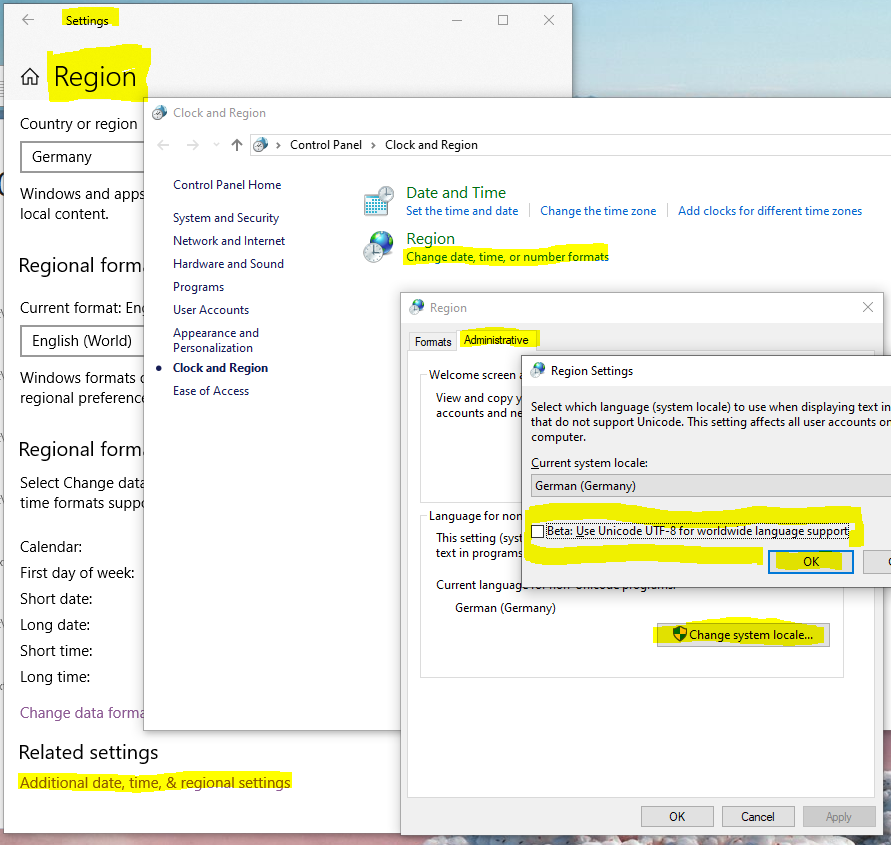
Figure 1.7.2 How to change Windows 10 region settings.
Error: The specified executable is not a valid application for this OS platform.
If you get this error, you are executing an executable that is not suited for this operating system. There are two possible reasons:
You are executing a 64-bit version on a 32-bit operating system. Solution: Specify the location of the 32-bit nextnano++ or nextnano³ executables. Tools
==>Options…==>Simulation==>nextnano executable file==>32bit.exeYou are executing the Intel or Microsoft 64-bit executable that has not been compiled for your rather old CPU. Our 64-bit executables use more advanced CPU instructions compared to our 32-bit executables. Solution: Use the 32-bit nextnano++ executable that has been compiled with the Microsoft compiler. Tools
==>Options…==>Simulation==>nextnano++ executable file==>nextnano++_Microsoft_32bit.exeSometimes the displayed error message does not contain any content apart from
ERROR.You can share information about your CPU with us using the menu
Help==>Generate System Snapshot for Supportand then send us the generated filenextnano_SystemSnapshot.txt.
Licensing.dll cannot be found
This error prevents the license check within nextnanomat. It is not a critical error as local simulations can still be run without any problems, hence you can choose to ignore it. (Each product performs its own license check).
We recommend installing the Microsoft Visual C++ Redistributable version. Choose the corresponding version matching your operation system architecture (most likely X64) from the section Latest Microsoft Visual C++ Redistributable Version.
This solution is assuming the .NET framework version is newer than 4.7. In case of uncertainty it can be looked up within the Troubleshooting Snapshot text file which is documented here: Generate System Snapshot for Troubleshooting. If .NET framework is below 4.7 a more recent version should be installed.
Error during license activation
There are multiple possible error sources…
- Connection error
It can help to retry a couple of minutes or an hour later.
We are currently using the port 8001 to establish a server connection. If this port is blocked by your IT department, a connection cannot be established. Either you can open the port or use the offline activation.
- User cannot be found
Check for spelling errors in your license key. Also, make sure you are using the license key of this year and not your previous one. If it cannot be resolved, contact support.
- No licenses have been saved
This means a connection to the server has been established and a valid user has been found. But still no license could be saved. It could be that the number of licenses exceeded, the xml reading process of the license failed or the directory cannot be accessed. Please contact support to figure out the source of this error.
If you are unable to resolve the error, please make a screenshot of the error message and contact nextnano support.
Unverified license
- Problem
The error Unverified license in the License Type column of the simulation tab displayed by nextnanomat after running a simulation.
- Solution
We recommend installing the Microsoft Visual C++ Redistributable . Choose the corresponding version matching your operation system architecture (most likely X64) from the section Latest Microsoft Visual C++ Redistributable Version.
Last update: 2025/07/09